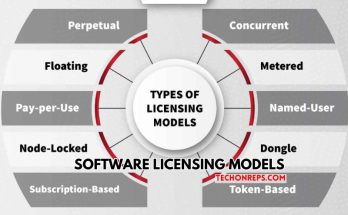Introduction to Twitch Error Loading Data
Twitch Error Loading Data is a common issue that many users encounter while trying to access the popular streaming platform, Twitch. This error occurs when the website or app fails to load the requested data, resulting in a blank screen or an error message. It can be frustrating for users who rely on Twitch for their favorite live streams and gaming content.
Fixing Twitch Error Loading Data is important because it allows users to access the platform and enjoy their favorite content without any interruptions. Whether you are a streamer or a viewer, being able to access Twitch smoothly is crucial for a seamless experience. By understanding the causes of this error and implementing the appropriate solutions, users can resolve the issue and get back to enjoying their favorite streams.
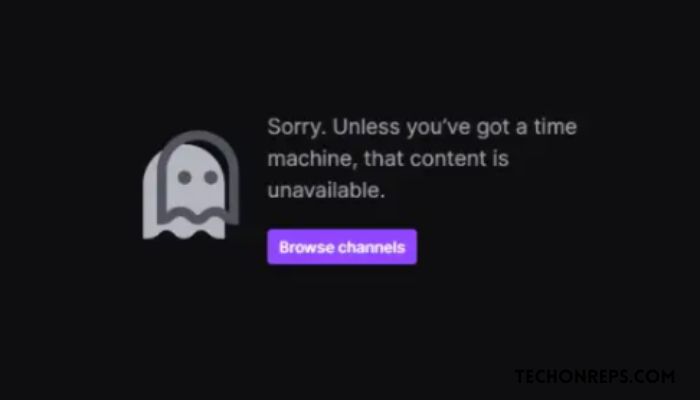
Understanding the Causes of Twitch Error Loading Data
There are several possible reasons why Twitch Error Loading Data occurs. One common cause is a problem with the user’s internet connection. If the connection is weak or unstable, it can prevent Twitch from loading properly. Another possible cause is outdated browser or Twitch app versions. If the user is using an outdated version, it may not be compatible with the latest features and updates on Twitch.
Technical issues on Twitch’s end can also lead to this error. Server problems or maintenance work being carried out by Twitch can temporarily disrupt the loading of data. Additionally, browser extensions or firewall settings can interfere with the proper functioning of Twitch, resulting in the error.
Common Solutions for Twitch Error Loading Data
There are several common solutions that can help fix Twitch Error Loading Data. It is important to try each solution to determine which one works best for your specific situation. By following these solutions, users can troubleshoot and resolve the error, allowing them to access Twitch without any issues.
Clearing Cache and Cookies to Fix Twitch Error Loading Data
One of the first solutions to try when encountering Twitch Error Loading Data is clearing the cache and cookies of your browser. This can help resolve any temporary data or conflicts that may be causing the error. Here is a step-by-step guide on how to clear cache and cookies:
- Open your browser and go to the settings or options menu.
- Look for the “Privacy” or “History” section.
- Find the option to clear browsing data or history.
- Select the option to clear cache and cookies.
- Confirm the action and wait for the process to complete.
- Restart your browser and try accessing Twitch again.
Clearing cache and cookies can help refresh your browser’s data and remove any stored information that may be causing conflicts with Twitch. This solution works by essentially giving your browser a clean slate to work with, allowing it to load Twitch without any issues.
Updating Browser and Twitch App to Fix Twitch Error Loading Data
Another solution to try is updating your browser and Twitch app to the latest versions. Outdated software can often cause compatibility issues and prevent certain features from working properly. Here is a step-by-step guide on how to update your browser and Twitch app:
- Open your browser and go to the settings or options menu.
- Look for the “About” or “Help” section.
- Check for any available updates for your browser.
- If updates are available, follow the prompts to install them.
- Once your browser is updated, open the Twitch app.
- Check for any available updates for the app.
- If updates are available, follow the prompts to install them.
- Restart your browser and Twitch app after updating.
Updating your browser and Twitch app ensures that you have the latest features and bug fixes, which can help resolve any compatibility issues that may be causing Twitch Error Loading Data. This solution works by ensuring that your software is up to date and compatible with Twitch’s servers.
Checking Internet Connection to Fix Twitch Error Loading Data
A weak or unstable internet connection can often be the cause of Twitch Error Loading Data. To check your internet connection, follow these steps:
- Disconnect any other devices that may be using the same network.
- Restart your modem and router.
- Connect your device directly to the modem using an Ethernet cable, if possible.
- Open a web browser and try accessing other websites to check if the internet is working properly.
- If the internet is working fine, try accessing Twitch again.
If your internet connection is weak or unstable, consider contacting your internet service provider for assistance. They may be able to help troubleshoot and improve your connection. This solution works by ensuring that you have a stable and reliable internet connection, which is essential for accessing Twitch without any issues.
Disabling Browser Extensions to Fix Twitch Error Loading Data
Browser extensions can sometimes interfere with the proper functioning of Twitch, leading to the error. To disable browser extensions, follow these steps:
- Open your browser and go to the settings or options menu.
- Look for the “Extensions” or “Add-ons” section.
- Disable all extensions by toggling them off or unchecking them.
- Restart your browser and try accessing Twitch again.
Disabling browser extensions can help identify if any of them are causing conflicts with Twitch. By temporarily disabling them, you can determine if they are the cause of the error. This solution works by eliminating any potential conflicts between browser extensions and Twitch.
Adjusting Firewall and Antivirus Settings to Fix Twitch Error Loading Data
Firewall and antivirus settings can sometimes block certain websites or applications, including Twitch. To adjust these settings, follow these steps:
- Open your firewall or antivirus software.
- Look for the settings or options menu.
- Find the section related to website or application blocking.
- Add an exception or allow Twitch to bypass the firewall or antivirus.
- Save the changes and restart your computer.
- Try accessing Twitch again.
Adjusting firewall and antivirus settings can help ensure that Twitch is not being blocked by these security measures. By allowing Twitch to bypass the firewall or antivirus, you can resolve any issues related to blocked access. This solution works by ensuring that Twitch is not being blocked by your security software.
Troubleshooting Network Issues to Fix Twitch Error Loading Data
If none of the previous solutions have resolved Twitch Error Loading Data, it may be necessary to troubleshoot network issues. Here is a step-by-step guide on how to troubleshoot network issues:
- Restart your modem and router.
- Disconnect any other devices that may be using the same network.
- Connect your device directly to the modem using an Ethernet cable, if possible.
- Open a web browser and try accessing other websites to check if the internet is working properly.
- If the internet is working fine, try accessing Twitch again.
If you are still experiencing issues, consider contacting your internet service provider for further assistance. They may be able to help identify and resolve any network issues that are causing Twitch Error Loading Data. This solution works by thoroughly troubleshooting and resolving any network-related problems.
Contacting Twitch Support to Fix Twitch Error Loading Data
If all else fails, it may be necessary to contact Twitch support for further assistance. They have a dedicated support team that can help troubleshoot and resolve any issues you may be experiencing. Before contacting support, make sure to gather any relevant information about the error, such as error messages or screenshots.
To contact Twitch support, visit their website and look for the “Support” or “Help” section. They may have a live chat feature, an email support option, or a community forum where you can seek assistance. Explain your issue in detail and provide any relevant information to help them understand and resolve the problem.
Preventing Twitch Error Loading Data in the Future
To prevent Twitch Error Loading Data from occurring in the future, consider following these tips:
- Keep your browser and Twitch app updated to the latest versions. This ensures compatibility and reduces the risk of encountering errors.
- Clear your cache and cookies regularly to remove any temporary data that may cause conflicts.
- Disable any unnecessary browser extensions that may interfere with Twitch.
- Check your internet connection regularly and contact your internet service provider if you experience any issues.
- Adjust your firewall and antivirus settings to allow Twitch to bypass any blocking measures.
By following these tips, you can minimize the chances of encountering Twitch Error Loading Data and enjoy a seamless streaming experience.
Conclusion and Final Thoughts on Fixing Twitch Error Loading Data
Twitch Error Loading Data can be a frustrating issue for users trying to access the popular streaming platform. By understanding the causes of the error and implementing the appropriate solutions, users can resolve the issue and get back to enjoying their favorite streams.
Clearing cache and cookies, updating your browser and Twitch app, checking your internet connection, disabling browser extensions, adjusting firewall and antivirus settings, troubleshooting network issues, and contacting Twitch support are all common solutions that can help fix Twitch Error Loading Data.
It is important to try each solution and determine which one works best for your specific situation. Additionally, following the tips to prevent the error from occurring in the future, such as keeping your browser and Twitch app updated, can help ensure a seamless streaming experience.
By taking the necessary steps to resolve and prevent Twitch Error Loading Data, users can enjoy uninterrupted access to their favorite live streams and gaming content on Twitch.